June: 4 incredible releases on Netflix
In June we can look forward to the last - special - episode of Sense8 and the second season of GLOW and Luke Cage, which is based on the Marvel comics. The series La Balada de Hugo is new.
The basic concept of communication is getting a message from the sender to the recipient. But how does this work in a globalized world? How can a message be understood by everyone if there are over 7,000 languages and dialects in this world?
Read this article in: Deutsch, English, Español, Português, Русский, العربية, 中文
Estimated reading time:4minutesYou need to speak the language of your customers. Although the geographic borders have been removed by the internet, we are still facing linguistic barriers. Multilingual communication can convince customers all over the world. We at alugha have the perfect tools for you. In today’s article, we’ll show you step by step how you can create multilingual content.
First, you have to choose a topic. You should choose carefully. The content should give your customers the necessary information to better identify themselves with your brand and stay loyal to it.
Once you have chosen a topic and written a text, you need to translate the content into the desired languages. The alugha system supports all languages according to the ISO-639-3 standard and all languages will be available with one link only. The default language will be selected according to the language setting in the user’s web browser.
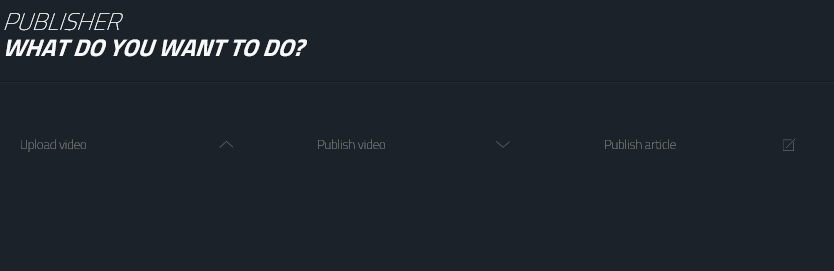
After logging in to alugha, you’re redirected to your dashboard. Go to “publisher” and click “publish article”. Enter the respective language and title of your article and click “finished”.
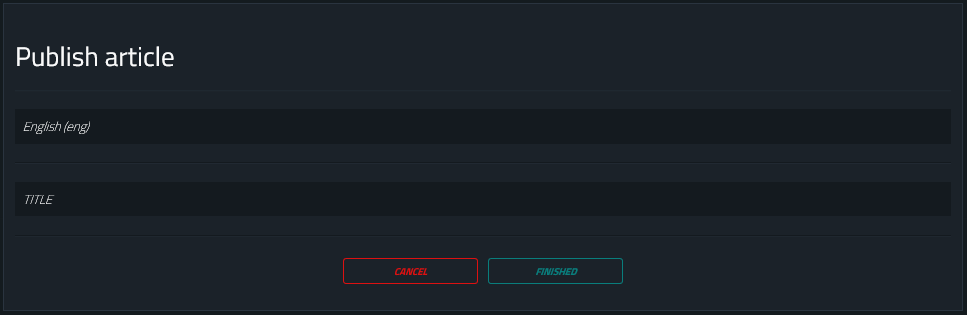
Now you can edit your article. Add your metadata, the text, photos and videos. Besides the title and language, you need to add a description and tags (up to 30), and you can determine 3 categories. You only need to determine those categories once, they’ll be applied to every additional language.
So far, so good. Now we’ll get to audiovisual part. To illustrate your article, you have the option to add photos and videos.
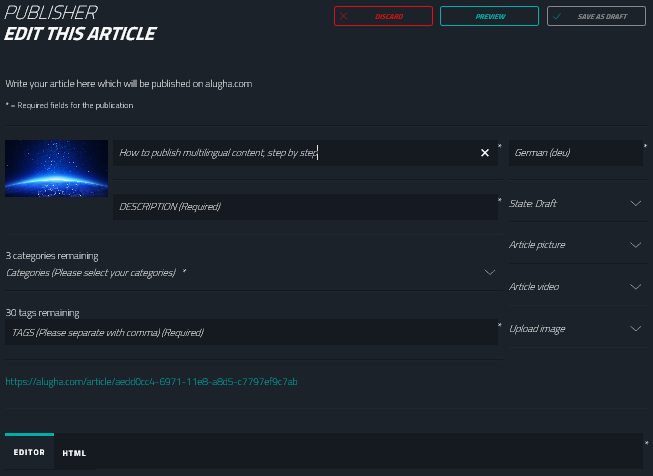
Let’s start with the upload of your article picture. Click the article picture on the right side of your screen. A window will open where you can initiate the upload as usual. You can upload a separate picture for every additional language by repeating this process for every new language.
If you rather use a video, simply click on article video and a corresponding window will open to link the video. Enter the video URL - remember that you can only link videos from the alugha platform - and click “apply”. You can learn more about it in the article “How to make a multilingual video, step by step”.
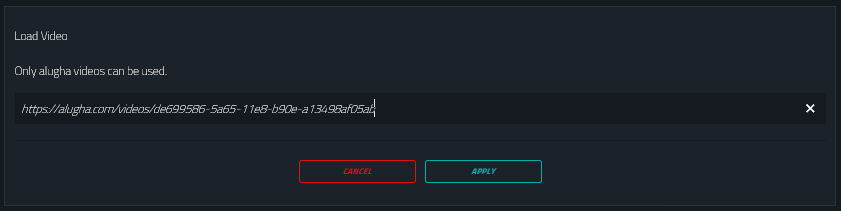
Last but not least, you can upload pictures that will appear in your article text. The process is the same as with the article picture. However, at the end, you have to click “save” instead of “apply”.
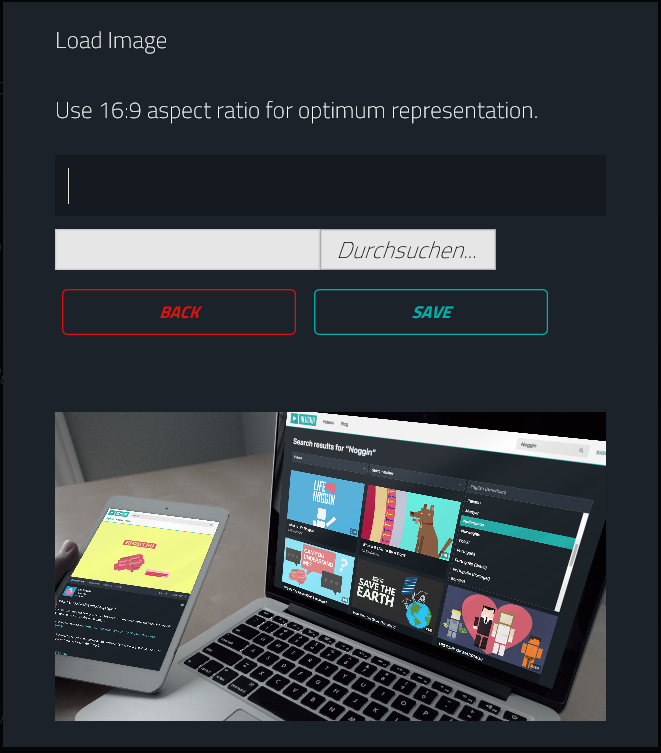
You can insert several pictures in one article. After uploading and saving the pictures, you can insert them in the article text. Click “upload picture” again, and when you click on the desired picture, the corresponding URL will appear above. Copy the URL and close the window. Now, with the cursor, mark the location in the text you want to insert the picture and click “insertpicture” Paste the URL in the corresponding field and save.
Now the picture will appear in the text. To add a video in the middle of your text, place the cursor at the desired spot, click “insert media” and choose the option “embed”. Now paste the embed code and confirm with “ok”. You can find the embed code on the video page by clicking “share video”.
Finally, the text. Just paste your text with ctrl + shift + v. Now, you can format your text as you like.

Text from other sources can be edited by clicking “blockquote” . With the snippet editor, you can now edit your text.
Alugha offers an incredibly clever analysis function. With it, title, description and text are analyzed to the acid test and evaluated if everything fits together and harmonizes. Here’s an example for a better understanding: You write an article about a new computer keyboard. Here, there are keywords that are essential for the text of the article - in this case it’s the word keyboard and, for example, its brand. The analysis function ensures that these keywords appear in the title, description and text and that they are repeated as well. Furthermore, the snip editor keeps an eye on ALT attributes and links. Green check marks signalize that the items are checked off and optimized, a red X signalizes that these factors are not done yet and can be edited. So alugha shows you what has to be considered so that your article is found quickly and easily, by detecting if the article is optimized for online media and search engines. Thus, perfecting search engine optimization becomes child’s play.
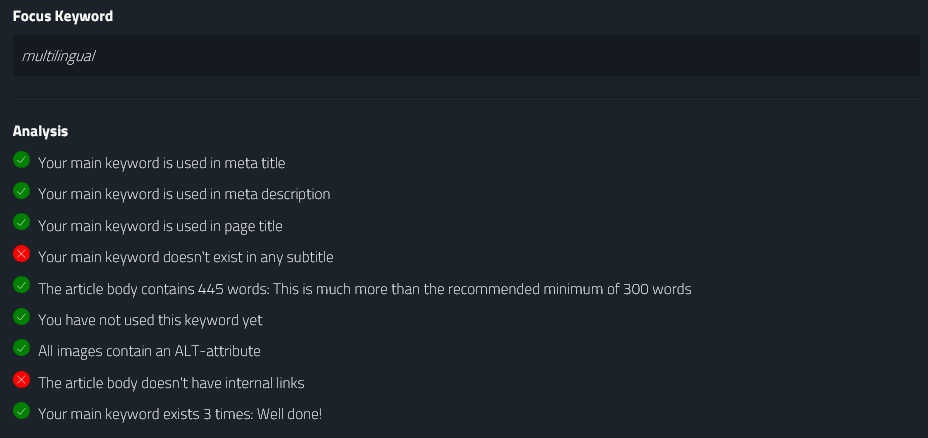
The more green dots your analysis has, the more easily your article will be found by the search engines.
You can individually edit the text that is shown when shared on Facebook, Twitter, Pinterest, Google+ and Reddit. Simply click each symbol and add the text you prefer.
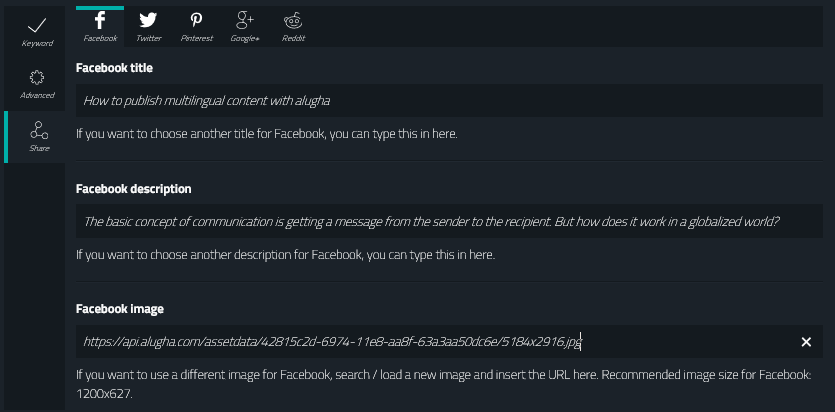
In the advanced menu, you can adjust the settings for the meta robot index, meta robot follow and meta robot extended.
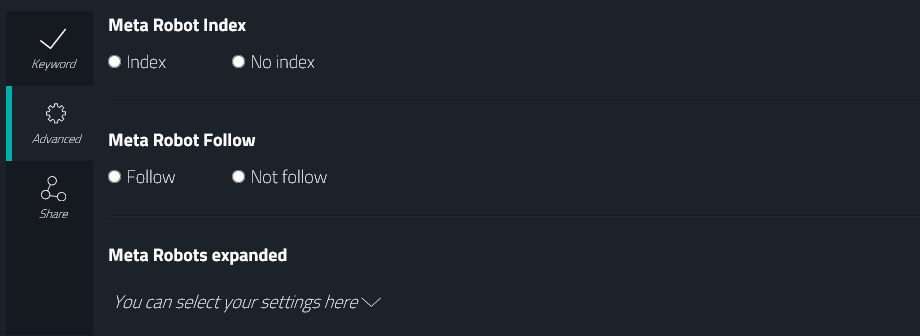
Using the preview button, you can see how your page will look like. If everything is correct, you should save your first draft. To add another language, just click “add language” and repeat the process!
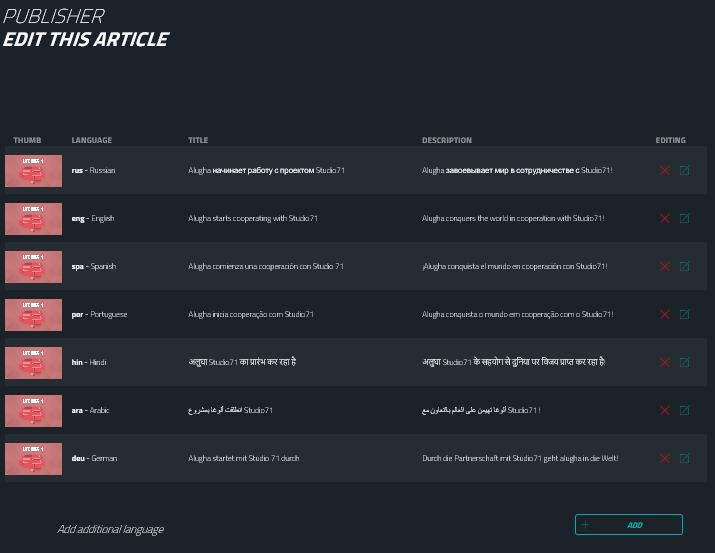
So, what are you waiting for? Create your free account now to spread your message all over the world!
Thanks for your time!
Wilgen and the alugha team!
#alugha
#doitmultilingual
##everyone‘slanguage
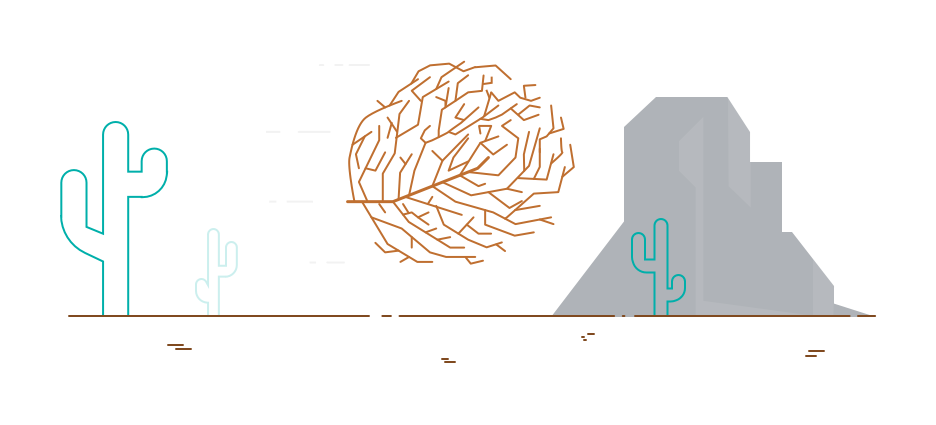
In June we can look forward to the last - special - episode of Sense8 and the second season of GLOW and Luke Cage, which is based on the Marvel comics. The series La Balada de Hugo is new.